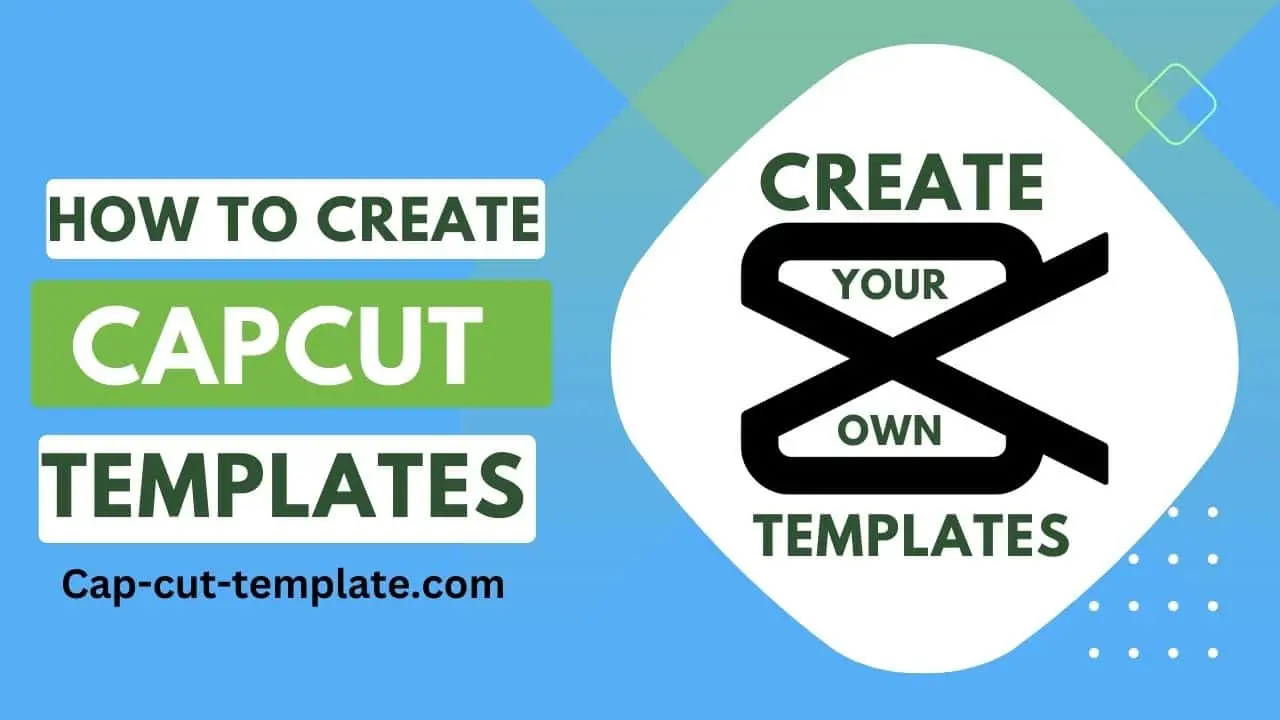Contents
In this article, we will guide you step by step that “how to create a Capcut template in 2023“. We will cover everything from choosing the right video format to adding effects, text, emojis, and animations. By the end of this guide, you will be able to create your own custom CapCut templates. This will help you and others to create stunning videos using Capcut.
How to create own template in Capcut
To create your own Capcut template you need to join a Capcut creator program but there is a problem. People who want to join the Capcut Creator program must live in the USA. don’t worry if you are not living in the USA. I have a solution. You can use the USA version of Capcut to join the Capcut Creator program.
Steps of “How to create Capcut template”
Step 1: Choose the Right Video Format
The first step in creating a CapCut template is to choose the right video format. CapCut supports a different ratio of video formats, including 16:9, 9:16, 1:1, and more. The video format you choose will depend on the type of content you want to create.
For example, if you are creating a template for Instagram Stories, Tiktok videos, Youtube shorts videos, or any vertical video. you should choose the 9:16 format. If you are creating a template for YouTube or any horizontal video. You should choose the 16:9 format.
If you are creating for video Instagram, Facebook, or any square video. You should choose a 1:1 video format. Make sure to choose the right format before you start creating your template.
Step 2: Create the Template Background
The next step is to create the template background. The background is the foundation of your template. so it should be an eye-catching and visually appealing background. You can choose to use an image, a video clip, or a solid color as the background. The more attractive the background the more people will love it.
To add an image or video clip as the background, simply drag and drop the file into the CapCut timeline. If you want to use a solid color as the background, go to the “Background” tab and select the color you want. It will be good if you can use unique videos and images for the background.
Step 3: Add Text and Effects
Once you have created the template background, it’s time to add text and effects. Text is an important element of any video template. Effects are most important in video editing to make it more creative and beautiful. As it helps to convey your message to your audience. You can use different fonts, colors, and sizes to make your text stand out.
You can use text to write a song script. lighting text can make your video more attractive. Without adding effects and animation your video will look odd.
CapCut also offers a range of effects and animations that you can use to enhance your template. For example, you can add transitions between different video clips, or use filters to change the color and tone of your video. Experiment with different effects and animations to find the ones that work best for your template.
Once you have finished creating your CapCut template, it’s time to save and share it with the world. To save your template, go to the “Export” tab and select the video format you want. You can also choose the video quality and resolution.
When you’re ready to share your template, you can upload it to social media platforms like Instagram, TikTok, and YouTube. You can also share it with your friends and followers on CapCut. Make sure to use relevant hashtags and descriptions to make your template more discoverable.
Conclusion
Creating CapCut templates is a great way to save time and create stunning videos quickly and easily. By following the steps outlined in this guide, you can create your own custom templates that will help you stand out from the crowd. Make sure to experiment with different backgrounds, text, and effects to find the ones that work best for your content.
We hope this guide has been helpful in teaching you how to create CapCut templates. If you have any questions or suggestions, feel free to leave a comment below. Happy video editing!
In conclusion, creating CapCut templates is a straightforward process that requires some creativity and attention to detail. By following the steps outlined in this guide, you can create your own custom templates that will help you